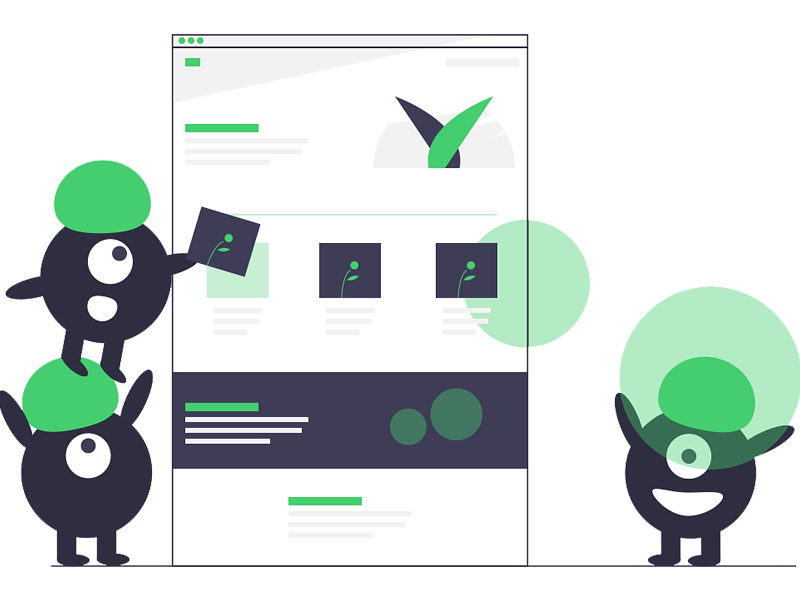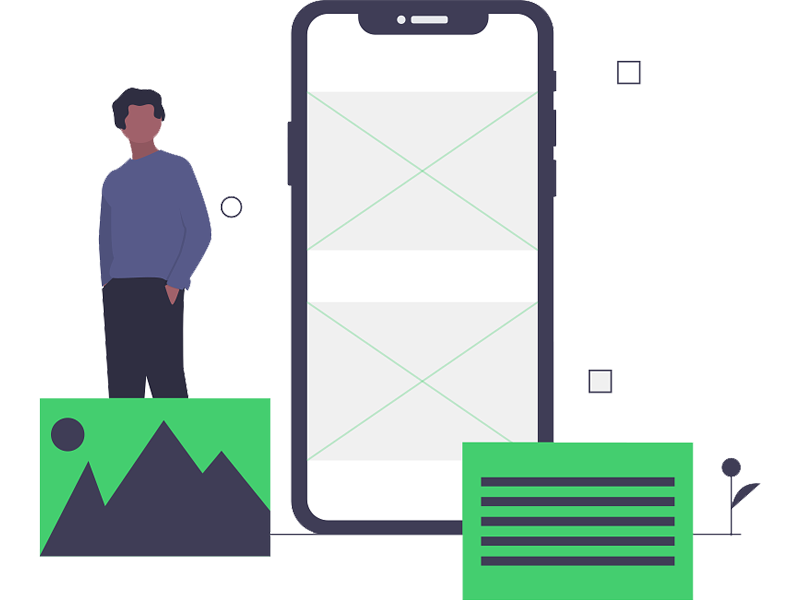Troubleshooting Common Tech Issues
A. Resolving Slow Internet Connectivity
Slow internet speeds can be maddening, obstructing your productivity and digital experience. To overcome this issue, follow below mentioned steps:
- Check your internet connection:Restart your modem and router if necessary while verifying cables are properly connected, and there are no loose connections left out.
- Perform a speed test: Visit a reliable speed testing website online and test your internet speed. Contact your internet service provider for help in case the results are lower than expected.
- Optimize your Wi-Fi signal:Optimize your Wi-Fi signal by ensuring your Wi-Fi router is placed in a central location, away from electronic devices that may interfere with the signal.
B. Fixing Software Compatibility Problems
Following these steps to address Software compatibility issues that can prevent programs from correctly functioning:
- Update software and drivers:Keep your software applications, operating system, and drivers updated. See if Manufacturers have released updates to fix bugs which improve compatibility.
- Check system requirements:Anytime installing new software, verify that your computer meets the system requirements then only install particular software.
- Run programs in compatibility mode: Right-click on the program’s executable file, click “Properties,” and navigate to the “Compatibility” tab. Enable compatibility mode and choose the appropriate operating system version for your system.
C. Resolving Hardware Malfunctions
Hardware malfunctions are important before disrupting your workflow and the low performance of your devices. Follow the below steps to troubleshoot common hardware issues:
- Check connections and cables: verify cables are properly and securely connected, and there are no loose connections left out. Restart your modem and router if necessary. Disconnect and reconnect cables if necessary. Inspect cables for any signs of damage or wear.
- Update drivers: Hardware malfunctions are caused by outdated or incompatible drivers. Download the latest drivers for your specific hardware by visiting the manufacturer’s website.
- Most hardware diagnostics: Most of the manufacturers provide diagnostic tools to identify hardware problems. Use the following tools to identify any faulty components by performing thorough diagnostics.
Expert Tips for Optimal Tech Support
1. Regular Maintenance and Updates
For experiencing smooth user experience, perform regular maintenance tasks and updates such as:
- Running antivirus scans to detect and remove malware.
- Cleaning up temporary files and unnecessary data.
- Installing operating system updates and security patches.
2. Backing Up Data
Data loss can be annoying, devastating, and maddening so it’s critical to regularly back up your data having important files and documents. For large backups, consider using cloud storage solutions or external hard drives.
3. Utilizing Remote Assistance
Utilize remote assistance services from our team whenever you encounter any complex technical issues. We can securely access your device to diagnose only if permitted from your side and resolve problems without an on-site visit.
4. Cybersecurity Best Practices
In today’s interconnected world, it’s critical to be present digitally while ensuring data security. Follow our cybersecurity best practices:
- Use strong, unique passwords for all your online accounts.
- Enable two-factor authentication whenever possible.
- Contact Viati Technologies today to learn more about our services with 24/7 remote IT helpdesk services and how you can achieve seamless, efficient, and secure IT operations. By providing exceptional services such as technical expertise, rapid response times, and customized support plans, Viati Technologies’ Team empowers their customers’ businesses to optimize their IT operations. By partnering with us, you can overcome all the technical glitches you experience.